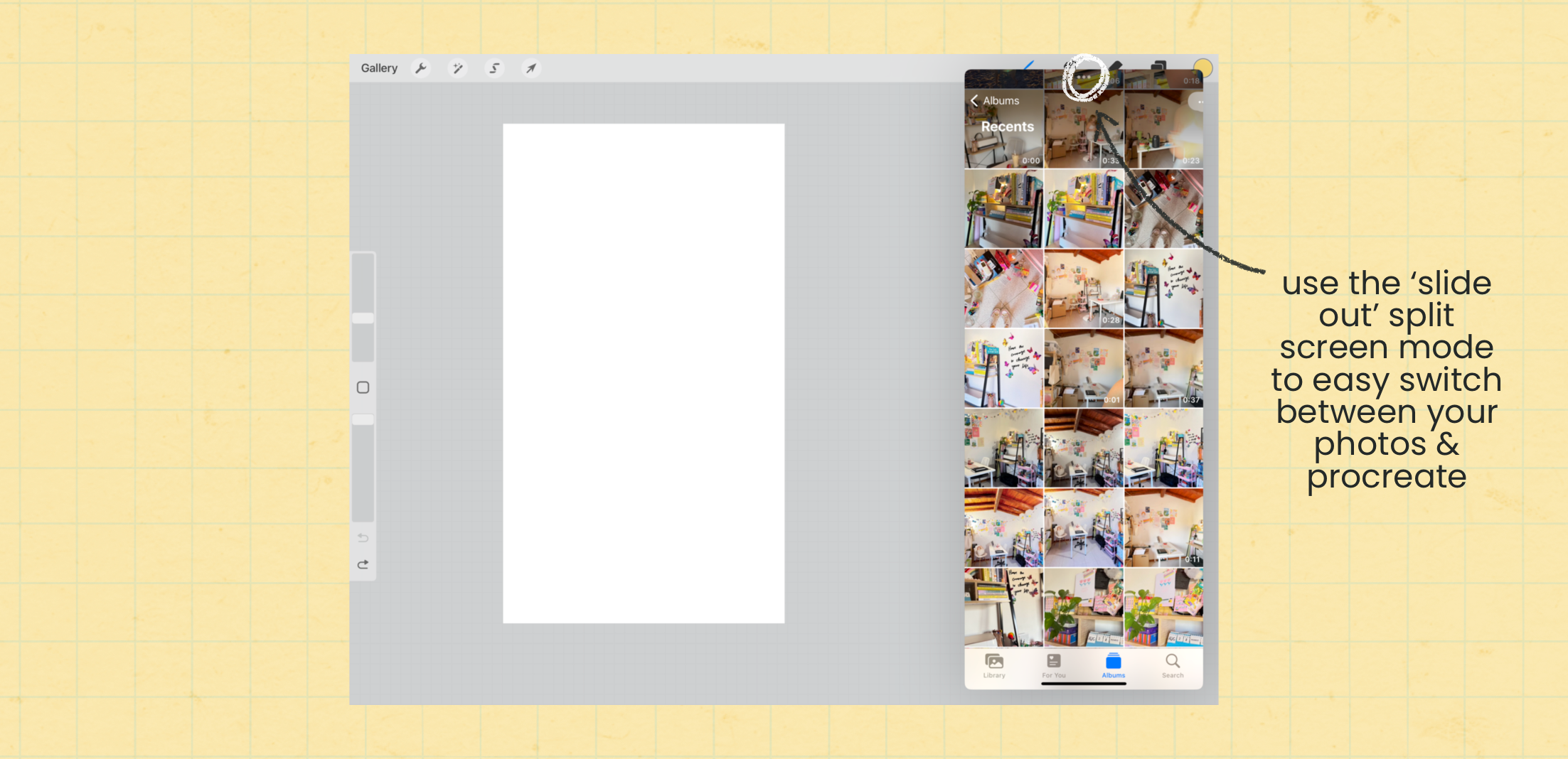Photo Cut-Outs Made Easy: Procreate Tutorial
When you think of Procreate, most people envision an illustration or 'art' app. However, Procreate is incredibly versatile and extends beyond just that. One of my favourite applications of Procreate is actually photo edits; I love how I can infuse my lettering and illustration into photos, and create something that captures my creative style. However, one missing tool in Procreate is background removal. In this blog post, I'm excited to show you a simple yet effective Procreate hack to easily remove backgrounds from photos, so you can effortlessly create flawless photo cut-outs and build your own creative photo edits!
Step 1: Set Up Your Canvas
Start by choosing your canvas dimensions, ensuring they're optimized for your intended purpose. For instance, a 4:5 ratio suits Instagram posts, while 9:16 is ideal for TikTok carousels, Instagram Reel covers, or stories. Additionally, remember to set your canvas colour mode to RGB display to enhance colours for digital use on screens.
Step 2: Open Your Camera Roll
Switch over to your iPad's camera roll (or saved files if that's where your photos are). Tap the three dots in the top center to select 'slide over'; this minimises and ‘pops out’ the app so that you can open a second app alongside it. Select Procreate from your home-screen again - now you should be able to see your Procreate canvas and photos and easily switch between the two apps.
Step 3: Select and Drop
Open the desired photo in your camera roll. Tap and hold the main subject of the photo until an outline appears, then drag and drop the cutout onto your Procreate canvas. Repeat this process for additional photos, if necessary, before closing your photos app.
Step 4: Finishing Touches
Refine your photo cut-outs using the eraser tool to tidy up details as needed. And then add your style by adding outlines, colour, illustrations, or text.
If you want to see this photo cut-out hack in action, watch my TikTok mini tutorial (below) where I walk you through the process. I hope you feel inspired to explore the potential of Procreate beyond traditional illustration to take your photo edits to a new level.